D How to Design Intuitive and User-Friendly Forms
Por Redacción Aguayo
Forms are one of the most critical touchpoints between users and digital products. They’re where the most important actions happen: creating an account, making a purchase, submitting a request, subscribing, or booking a service. But even though they’re at the heart of many digital experiences, forms remain one of the most overlooked and mistreated elements of interface design.
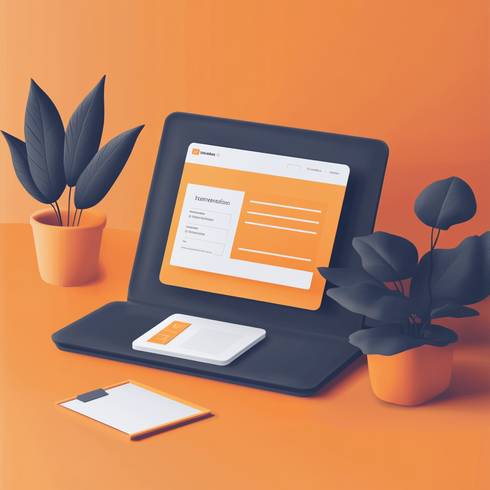
Intuition is Invisible Design
An intuitive form needs no explanation. Its structure, language, and flow guide the user step by step—almost as if the interface knows what the user is about to do.
Clear, Human Language
Speaking to users naturally is the first step. A form is not the place to sound institutional or technical. Every word should feel like part of a conversation: direct, clear, and easy to understand.
- Replace jargon with everyday language.
- Use examples where needed (e.g., a placeholder that says “[email protected]”).
- Avoid ambiguity: if you ask for “Name,” make sure you don’t need separate fields for first and last name.
Logical Grouping: Organize to Reduce Thinking
Form order isn’t just aesthetic—it’s functional. It helps users understand the structure without having to stop and think. Grouping related fields reduces cognitive load.
If a form asks for name, phone number, address, and contact preferences, ideally group them into sections: Personal Info, Contact, and Preferences. This allows users to focus on one topic at a time.
Visible Labels, Never Optional
Placing labels above fields allows for faster, clearer reading. When labels are inside fields as placeholders, they disappear when users start typing, which can confuse them if they need to check what they were supposed to enter.
Labels are also essential for accessibility: screen readers rely on them to interpret fields correctly.
Visual Hierarchy: Design for the Eye
Visual hierarchy in a form is not a luxury—it’s a tool. It helps guide user attention without needing extra words.
- Use enough space between content blocks, while keeping related fields visually grouped.
- Use headings, subheadings, or helper text to provide context.
- Highlight important or complex fields with distinct visual treatment (borders, soft shadows, or larger text).
- The main action button should stand out visually, without competing with secondary buttons.
Not all forms need to look the same. A subscription form can be minimalist; a multi-step registration form may need more structure. But both should follow the same principle: the user’s eye should easily find the path forward.
Errors: Prevent, Detect, and Explain
Few things test a user’s patience more than submitting a form and not knowing why it failed. Error handling needs just as much design care as the “successful” path.
Anticipate Errors
Real-time validation can prevent frustration. Letting users know their email is invalid as they type—rather than after submission—significantly improves the experience.
Explain Clearly
Error messages should be empathetic, specific, and placed next to the field where the issue occurred. A message like “Your password must be at least 8 characters” is better than a generic or cryptic one.
Avoid Punishment
Never delete what the user has already typed when an error is detected. Don’t force them to redo everything. Detecting an issue should feel like a gentle correction, not a penalty.
Design with Accessibility in Mind
Using red alone to signal errors is bad practice. Add text, icons, or borders so people with low vision or color blindness can understand the issue too.
Less is More: The Power of Editing
Every extra field is a potential exit point for the user’s attention. Before adding a field, ask yourself: is it absolutely necessary? If the information won’t be used to improve the experience—or if it can be asked later—remove it.
Forms should adapt to the moment. A landing page should ask the minimum; an onboarding process can scale in steps if complexity is justified.
Some forms take a progressive approach: they first ask for a name and email, and only later request more information if the user continues.
Designing with restraint and purpose builds more trust than asking for everything upfront.
Mobile Forms: Design That Fits in the Palm
Designing forms for desktop and then simply “adapting” them for mobile is a common mistake. Today, many users interact primarily from their phones, and the mobile context requires different decisions.
Touch First
- Increase the size of fields to make them easier to tap.
- Avoid placing two fields too close together.
- Use the appropriate keyboard for each field type (numeric for phone, email with “@,” etc.).
Reduce Effort
- Use geolocation to suggest country or postal code.
- Prefer fields with predefined options, like dropdowns or buttons, when multiple answers are possible.
Immediate Feedback
- Validations and contextual help should be visible without needing to scroll
Consider How the Keyboard Appears and Might Cover Important Fields
Design with the mobile context in mind. On small screens, the on-screen keyboard can obscure important fields or buttons. Anticipate this by ensuring key elements remain visible or scroll into view when focused.
Microinteractions: Signals That Humanize
Details are what elevate a form from functional to delightful. Microinteractions provide immediate feedback and make the experience feel alive.
Useful microinteractions include:
- A checkmark icon that appears when a field is correctly validated.
- A subtle animation when the user clicks the submit button.
- A clear loader indicating that the information is being processed.
- Real-time state changes like “Send” → “Sending…” → “Done!”
Microinteractions add fluidity and clarity, enhancing the feeling that the experience is dynamic and responsive.
Long Forms: Avoiding the Eternal Feeling
Sometimes it’s impossible to shorten a form. Complex processes—like job applications or financial procedures—require lots of data. In these cases, the challenge is to break things up and guide the user through.
Progressive Design
Break the form into steps, each with a clear goal. Use visual indicators (progress bars, step numbers, section titles) to let users know where they are and how much is left.
Accompany the Process
- Thank users after completing each section.
- Allow them to go back without losing their data.
- For long processes, consider saving progress automatically.
Design Each Step as a Micro-Experience
Even in long forms, each screen is an opportunity to make the user feel they are progressing with purpose.
The Submit Button: More Important Than It Seems
The final button isn’t just a technical element—it’s the last step in a relationship. The emotional closing of the experience.
Button Design
- Clear and direct text: describe the result, not the action (e.g., “Create Account” is better than “Submit”).
- Enough contrast to stand out without being aggressive.
- Visible state changes: small visual feedback like “We’re working on it” helps reassure the user.
Success Message
“Thank you” isn’t enough. A good final message should confirm what happened and hint at what’s next. For example:
“Your account has been created. We’ll send you an email with the next steps.”
This message can reinforce a sense of accomplishment, end on a warm tone, or even guide the next action.
Forms That Feel Like Conversations
Designing forms is not a minor task. In many cases, it’s about designing the most decisive moment in the entire experience—where the user commits, shares their data, or makes a decision.
Every form is a conversation. It can be cold, technical, and awkward—or it can be clear, warm, and well-guided. It depends on how much effort you put into designing it for what it really is: a human experience where empathy, language, and structure make all the difference.
Conclusion: Design That Resonates
Storytelling in UX is not a decorative layer added at the end of a design sprint. It’s not a narrative flourish to make things “prettier.” It’s a foundational approach—one that acknowledges that every digital experience is, at its core, a sequence of meaningful moments. And those moments become powerful when they are tied together by a clear and intentional thread.
To design with storytelling is to understand that people don’t just interact—they interpret, feel, remember. And they do so through context, emotional resonance, tension, and resolution.
It’s not about writing stories—it’s about designing experiences that feel like stories. A well-told story might not include a single word, yet still guide the user with clarity and purpose. Sometimes, a simple animation can subtly reinforce a choice. A microinteraction can validate a small win. A well-structured information architecture can support the natural rhythm of exploration and discovery.
Every narrative design decision—from language and tone to visual hierarchy and timing—serves one core mission: to create emotional clarity and directional confidence.
Designing with storytelling is about embracing the complexity of being human. Users don’t arrive at interfaces as blank slates. They bring with them expectations, past experiences, needs, and fears. And what they’re looking for is not just functionality—they’re looking to feel understood, supported, and empowered.
A good design fulfills its purpose.
A great design tells a story people want to return to.
Story-driven design doesn’t just improve the user experience—it makes it meaningful, personal, and memorable. And in a world overflowing with noise and distraction, that is an invaluable advantage.





























































































































































































































